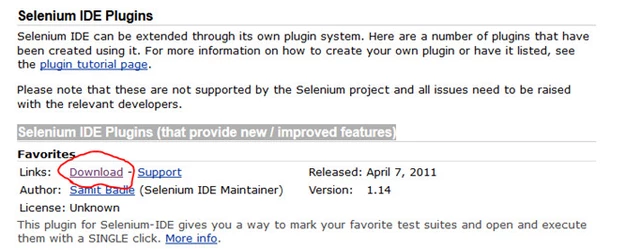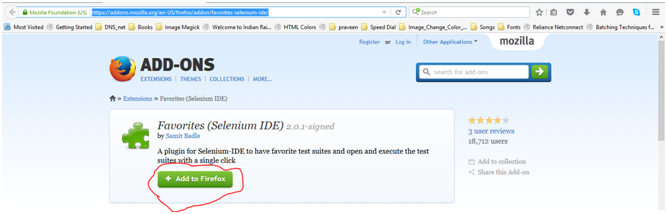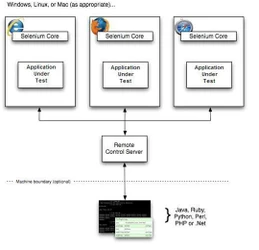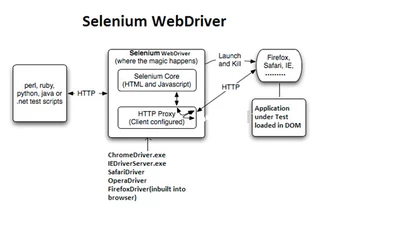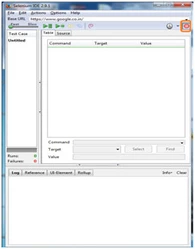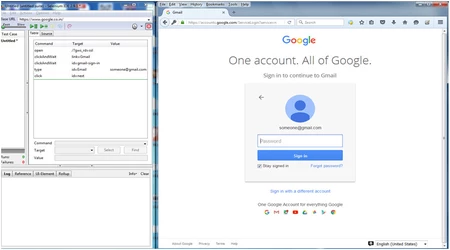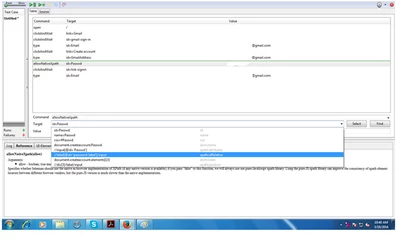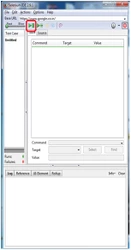Selenium
What is selenium?
- Selenium is a functional automation tool for web browser. Now a day’s Selenium is becoming a popular testing tool.
- It is a GUI Automation tool and open source tool.
- It supports
Operating system like Windows, Mac and Linux.
Languages like Java, HTML, PHP and C#.
Browsers like Internet Explorer, Google Chrome, Mozilla Firefox, Safari and Opera. - It is very flexible functional tools because it supports Multi-language.
Selenium IDE:
- Selenium IDE is Integrated Development Environment for selenium.
- Selenium IDE is a Mozilla Firefox plug-in which helps developers to test their web applications using selenium.
- It supports the record and playback features, which is very easy to work with selenium IDE.
- It doesn’t require any server to run the test script.
Steps to download and install Selenium IDE
Step1: Open the Firefox browser and enter the URL http://www.seleniumhq.org/ .Once page loads go the download navigation in that page.
Step2: Below “Selenium IDE Plugins” click the download link after the word “Link”. For example please refer the below link.
Step 3: https://addons.mozilla.org/en-US/firefox/addon/favorites-selenium-ide/ this link will opens. On that link click “Add to Firefox” button. Now restart the Firefox.
Step 4: Now go to Tools--> Now can able to see Selenium IDE in below “Options”.
Selenium Architecture:
Simple Test Case using Selenium IDE
:
Open the Selenium IDE (Refer the below screen shot)
1) Click on the record button in the Selenium IDE, in my case I am going to test the google login.
2) Now do the process in the Firefox that is the web page you want to test.
3) After processed your webpage again click on the record button to close the record session now file in IDE and save that test case. Please refer my IDE screen shot. I save my test case as Untitled and also you can able to see Command, Target and Value under the Table tab.
In value I hide the user name and password of my Google account. Value which contains data’s which you are entered in forms and login forms.
4)Once the test case is recorded click on the play button it will automatically run the test case.